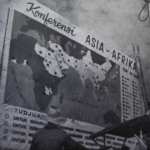Site Documentation
1. Introduction
Drupal is a immensely complex and expansive CMS, with an ever-growing list of tools and features. While we have attempted to provide a brief introduction to certain key tasks on the Focus Drupal site, there are many online resources available to deepen your understanding of Drupal.
Some of my favorites:
-
The English version of one of Koumbit’s Introduction to Drupal workshops
-
The Drupal “Dojo” – a goldmine of screencasts, workshops, and other resources
-
And of course, drupal.org
2. Editing Static Pages
Please consult the list of static pages needing updating. These pages can be edited via the edit link situated at the top of the content.

3. Fixing Broken Links
Unfortunately, it was not possible to automatically correct all inline links from the old joomla site. To simplify finding and fixing broken links, I have provided a tool, accessible at admin/content/joomla_import/broken_links, or via the drop-down administration menu, under Content Management => Joomla => Broken Links.
Broken links will occur only in the body field of most content – the field that contains the bulk of most content.
4. Content Editing and Translation
This section of the documentation presumes that you will be able to work for yourself the use of the title and body fields available when you add or edit content, as well as the majority of the buttons available to format text via the wysiwyg text editor. However, we will cover a few advanced topics that may come up. admin/content/node/overview
4.1. Finding Content
You can view a list of all content on the site at http://aegir.focusweb.koumbit.org/admin/content/node/overview, or by going to Content Management => Content => List in the administrative drop-down menu. This list allows you to sort and filter it by status, type, category and language. For some kinds of content on the site, this is the only means to get an edit link.
4.2. Adding Images
Most content types on focusweb include at least one image field that allows you to upload an image that will then be treated and displayed in a variety of formats and contexts. The upload tools lets you browse your local filesystem to choose the image, and then transfer it to your site.

4.3. Content Translation
When you edit content, you will see a setting to define the language of your text.

Once content is published in a given language, you have access to the translate tab at the top of the content. You can then create a translation in a form identical to that of content creation.

4.4. Copy and Pasting from Word
As a cautionary note, it is an utter waste of time to create a complex layout in word if you are then going to paste it into a website. Word does not generate text that properly displays on the web. All word text must therefore pass through a tool that removes the majority of the information contained in the word doc concerning the style, font and layout of text.
![]() This button will open a window into which you can paste Word text. Afterwards, simply click on insert and the text will appear in the body of your content.
This button will open a window into which you can paste Word text. Afterwards, simply click on insert and the text will appear in the body of your content.

5. Changing Images and Descriptions for Categories / Taxonomies
In Drupal, the terms taxonomy, vocabulary, and category are often used as synonyms of each other.
You can access the list of taxonomies on Focusweb via admin/content/taxonomy/list – using the drop-down administration menu, the path is Content Management => Taxonomy => List.
The two vocabularies you will be concerned with will likely be the Country Programmes and Campaigns and Programmes vocabularies. In either case, you can view all of the terms in this vocabulary by clicking on the list terms link in the operations section of the vocabulary table. From this list of terms, you can edit each term simply by clicking “edit”.
In addition to changing the term name and description, note that you can also upload a “Term Image”.
In the advanced options you may change the terms relationships to other terms, declaring “parents” for it as well as “synonyms” and “related terms”. You are unlikely to need these tools for these relatively static vocabularies.
6. Adding, Removing and Changing Header Images
The best way to go about changing the header images is to search for them via the content list. Each image that appears randomly in the focusweb header will be listed, and can be edited or deleted from the content list interface.
7. Adding People to the Staff Listings
In order for a user to be displayed on the list of contacts (at contacts/staff) they must have the role staff or staff admin. These settings can be accessed via the User Management menu. Please follow the following steps to add a staff person to this contacts page:
-
Try to create a user for them via admin/user/user/create (in the dropdown menu, User Management => Users => Add User) – you must enter their email, username, and create a password for them. Remember that they can always change their password – you should pick a good password, with at least one each of a number, capital and lowercase letters, and a non-alphabetic or numeric character (like “&”). You will notice a checkbox to “notify user of new accont” – checking it will send the new user a quicklink to login to the site and change their password.
-
If the email already exists in the system, Drupal will return an error. You must then find their user via admin/user/user/list or User Management => Users => List, and edit their profile from there.
- Under the edit tab for each user, you will see three sub-tasks – Account, Profile, and Details. Start with Account.
- Under Account, you can upload a picture of this user. You should also make sure to give them the role “staff”. Make sure the password fields are empty, so that you do not accidentally reset the user’s password, and click Save to save your changes.
- Next is the Profile tab. On this tab you can specify the user’s full name, assign them to campaigns and regions, and specify an office (and optionally a mobile) phone number for them. When you are done with your changes, click Save.
- Under the Details tab you have an additional field for the employees full name. For consistency’s sake, put their full name here as well. This field is used by certain internal parts of Drupal. Again, click Save.
At this point, the contact should appear on the contacts page.